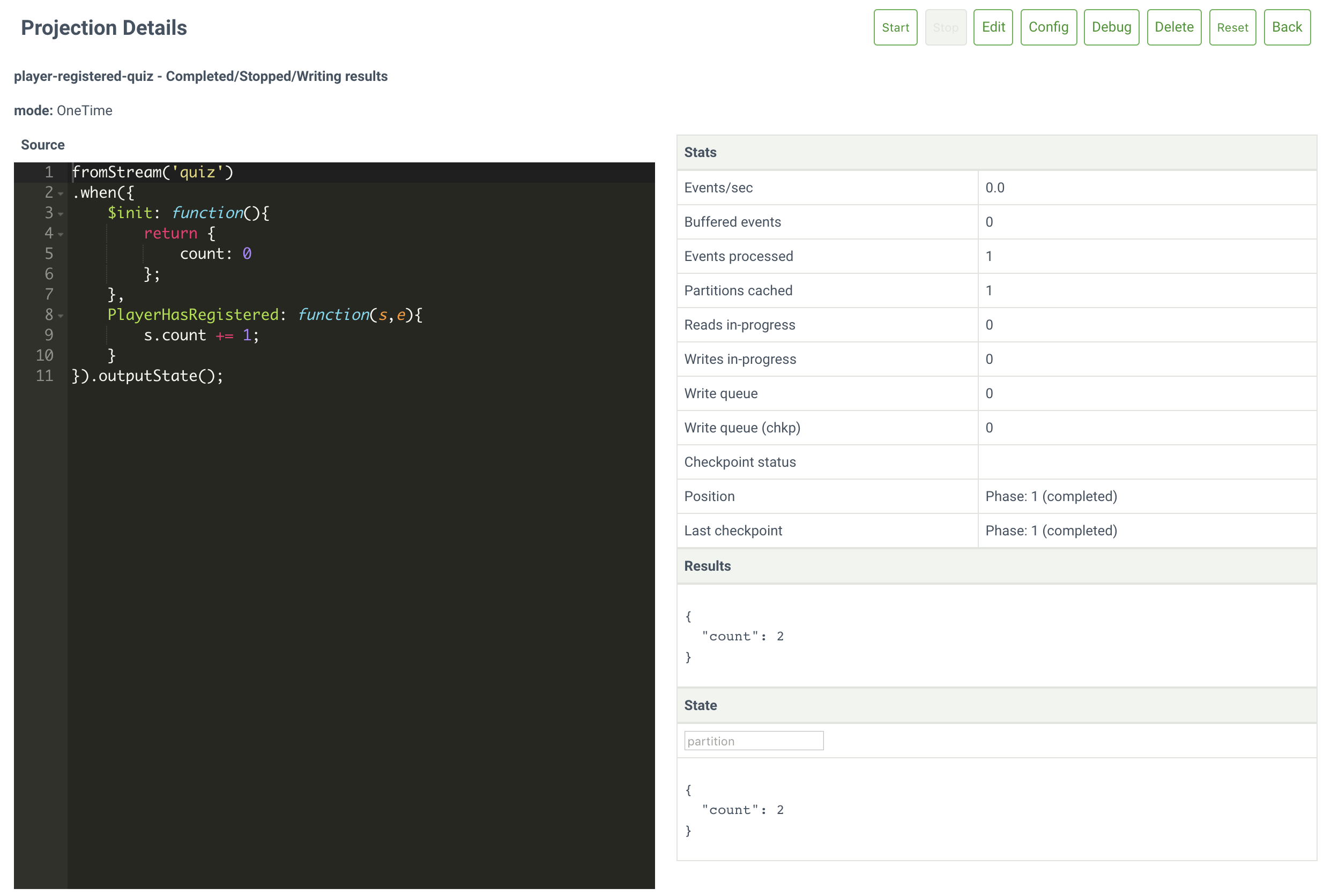Playing with Projections
Projections are common concept in Event Sourcing that allow you to create queries of your events and streams of events. Last year I attended Michel Grootjans’s “playing with projections” workshop that taught attendees how to create projections in a variety of programming languages. I decided to convert the workshop exercises to use Event Store’s internal projections engine and show how to use our projections API.
The data set is player interactions with a quiz. Visit the workshop wiki to see the full event list, and the projection exercises. In this first part we setup Event Store, import our data, and create two projections. Future posts will create the other projections from the workshop.
Install and setup Event Store
If you don’t have EventStore installed already, find the instructions for your development platform in our documentation.
Start EventStore with the following command to enable projections:
Windows
EventStore.ClusterNode.exe --run-projections=all --start-standard-projections=true
Linux
Add EVENTSTORE_RUN_PROJECTIONS=All and EVENTSTORE_START_STANDARD_PROJECTIONS=true to your environment variables, or the /etc/eventstore/eventstore.conf configuration file and start Event Store:
sudo systemctl start eventstore
Docker
The Event Store Docker image has projections enabled by default, but you need to enable standard projections:
docker run --name eventstore-node -it -p 2113:2113 -p 1113:1113 -e EVENTSTORE_RUN_PROJECTIONS=All -e EVENTSTORE_START_STANDARD_PROJECTIONS=true eventstore/eventstore
macOS
eventstore --run-projections=all --start-standard-projections=true
Finding Data for your Event Store Dashboard
The “Playing with projections” workshop has a series of data files in the data folder you can use for test data. They vary in size and event types, and we recommend you start with a smaller one such as 1.json that contains a couple of hundred events, and work through the larger files if you wish. We have changed the original data to suit the EventStore schema, and you can find that fork on GitHub.
Create the stream (called “quiz”) and events, for example with the HTTP API:
curl -i -d "@1.json" "http://127.0.0.1:2113/streams/quiz" -H "Content-Type:application/vnd.eventstore.events+json"
Open the admin dashboard ({SERVER_IP}:2113) and click the streams tab to see the newly created stream.
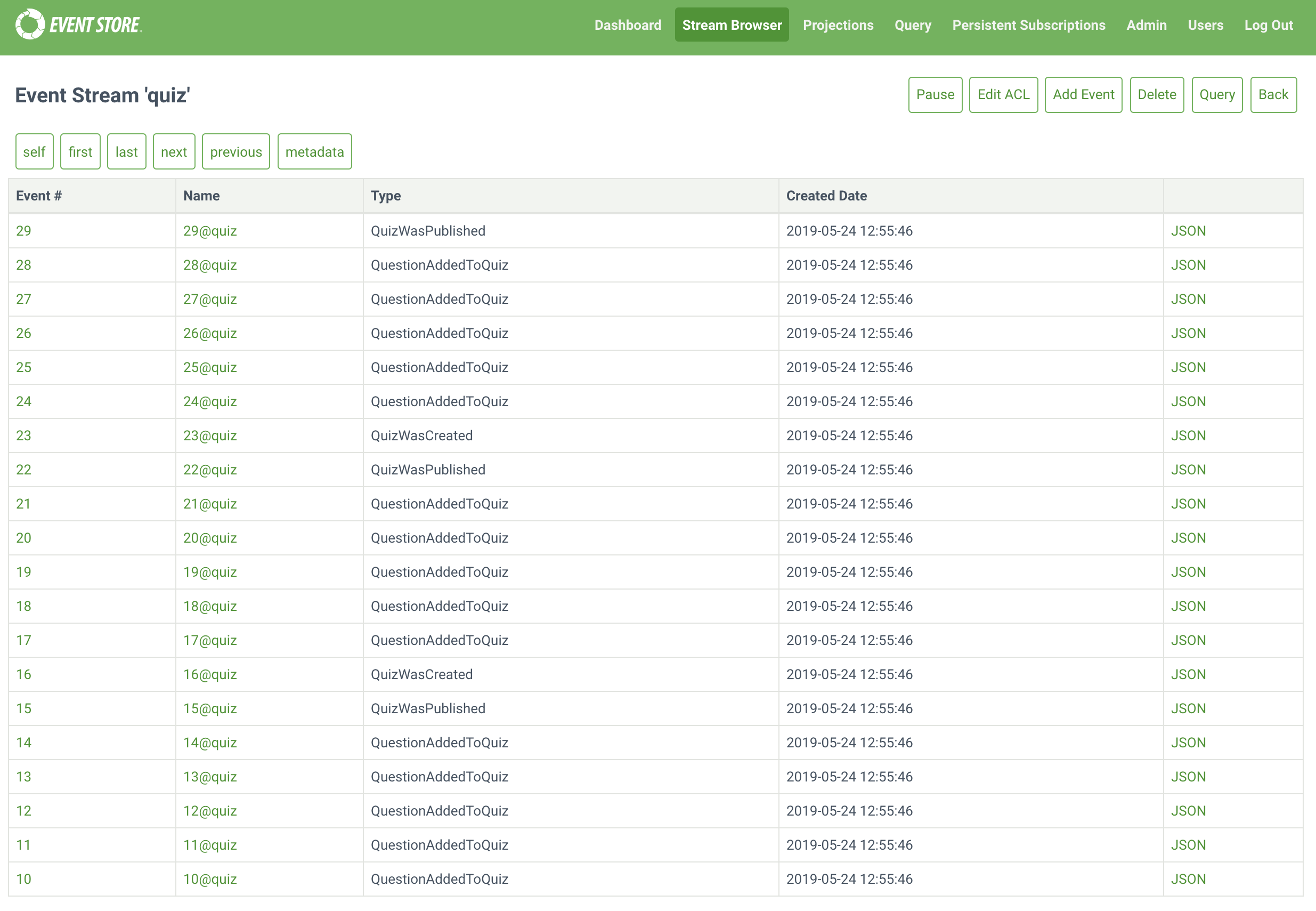
Writing Your Projection
For this post we use the Projections tab, and the New Projections button of the admin UI. You can also use the .NET API or HTTP API to create a projection.
Count all events
The first projection counts all the unique events in the quiz stream. Add the code below into the text area, give it an appropriate name, and click Save:
fromStream('quiz')
.when({
$init: function(){
return {
count: 0
};
},
$any: function(s,e){
s.count += 1;
}
}).outputState();
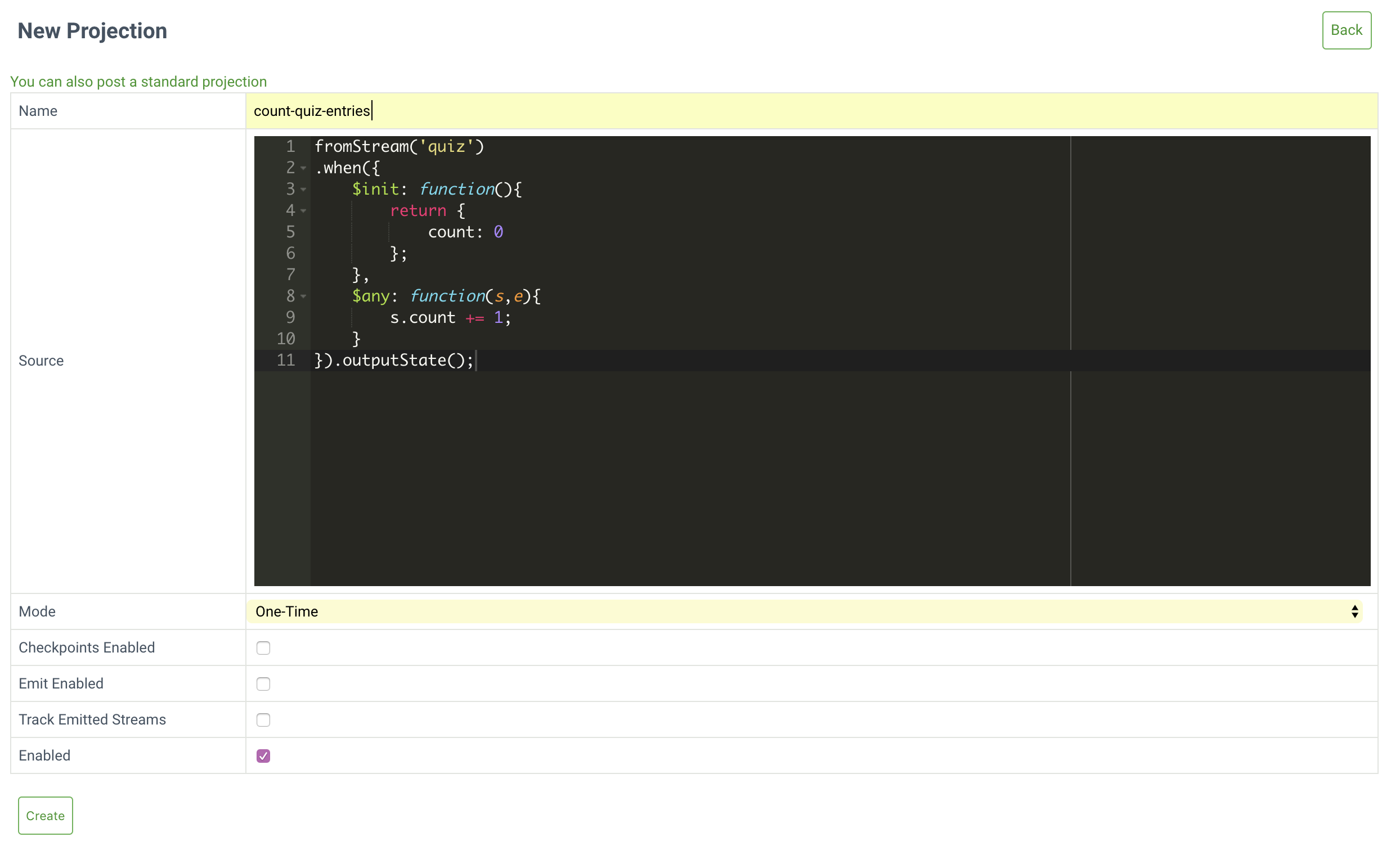
By default EventStoreDB disables the trackemittedstreams setting for projections. When enabled, an event written records the stream name (in $projections-{projection_name}-emittedstreams) of each event emitted by the projection. This means that write amplification is a possibility, as each event that the projection emits writes a separate event. As such, this option is not recommended for projections that emit a lot of events, and you should enable only where necessary.
A Projection starts with a selector, in this case fromStream('quiz'), which pulls events from the specified stream. Find more details on projections selector options in the documentation.
The second part of a projection is a set of filters, in this case a .when filter that matches the filter parameters you define within the filter.
Inside the filter are handlers. In this case, $init that sets up an initial state, which is a counter from 0, and the $any handler that increments the counter each time Event Store observes any event.
Finally, the outputState() filter outputs the state to a stream method, which by default produces a $projections-{projection-name}-result stream.
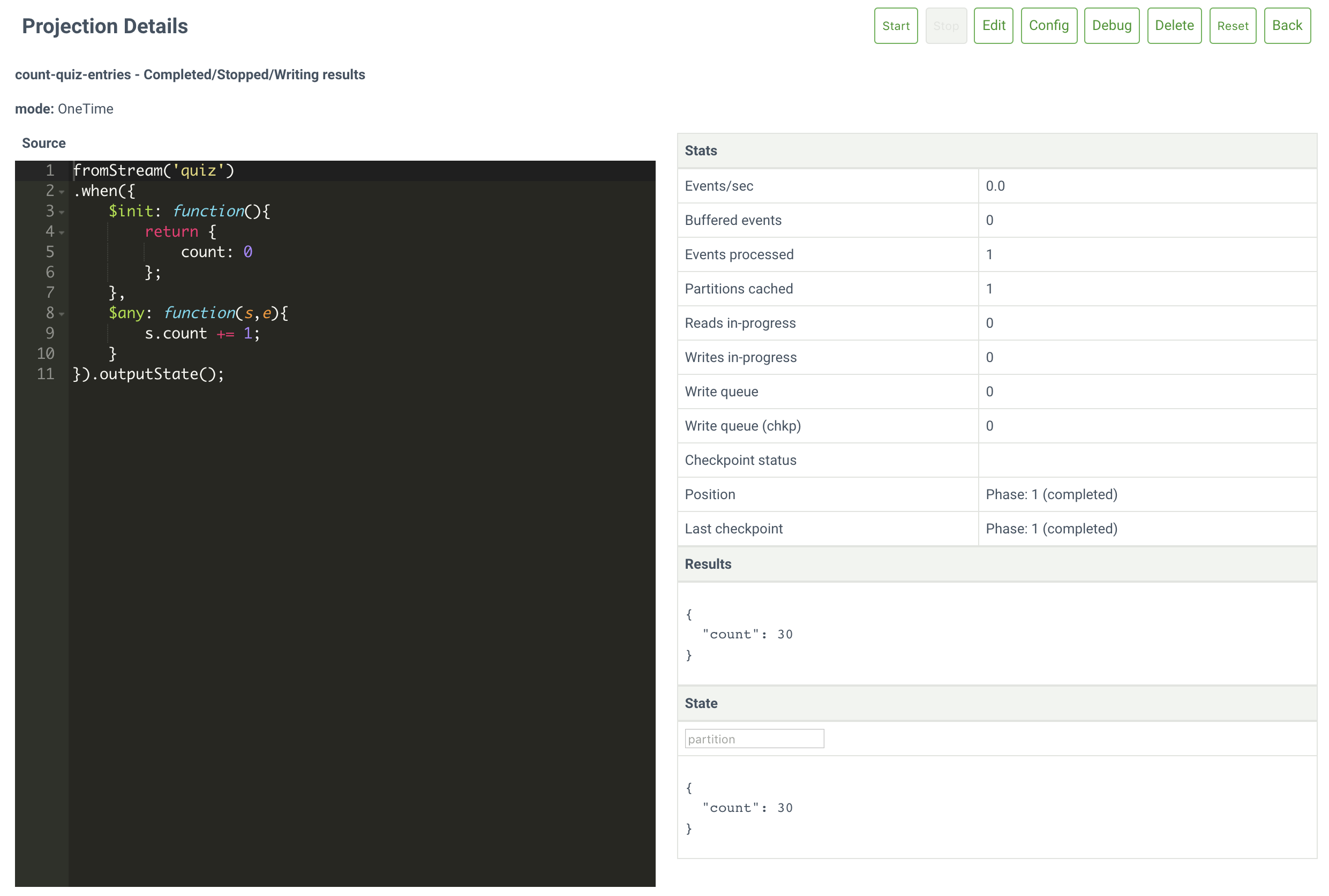
Count all occurrences of a specific event type
The next projection counts all occurrences of a particular event type, for example PlayerHasRegistered, indicating that a new player has registered to take part in the quiz.
fromStream('quiz')
.when({
$init: function(){
return {
count: 0
};
},
PlayerHasRegistered: function(s,e){
s.count += 1;
}
}).outputState();
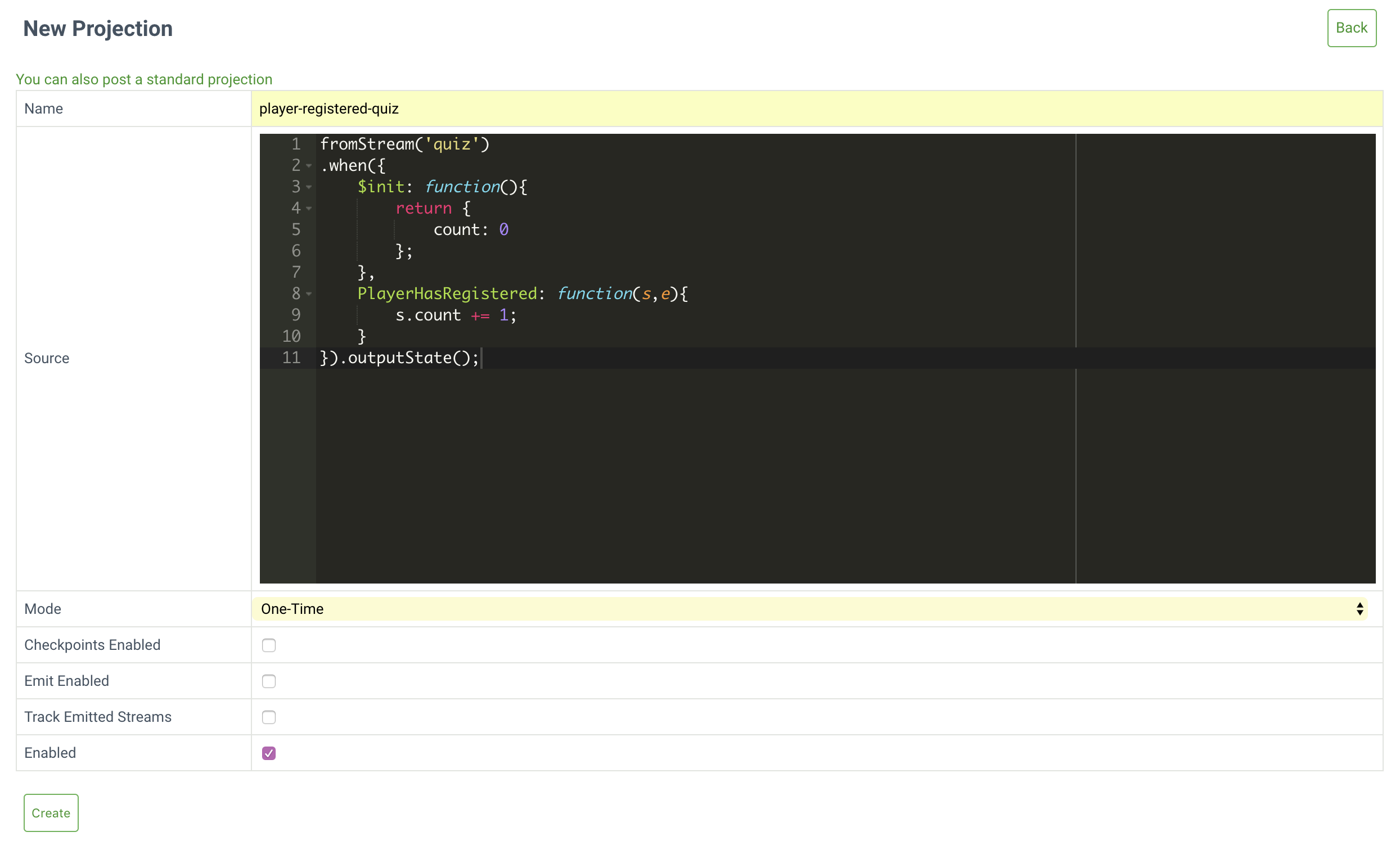
The only difference in this code example is that we changed the $any handler to match that of the event type we are looking for.
Create, save, and run this projection.